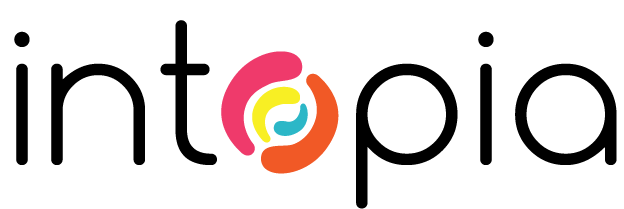
<form>The <form> element represents a document section containing interactive controls for submitting information.
<form action="#">
This an empty form
</form><button>The <button> element is an interactive element activated by a user with a mouse, keyboard, finger, voice command, or other assistive technology. Once activated, it then performs an action, such as submitting a form or opening a dialog.
<button>Save</button><label>The <label> element represents a caption for an item in a user interface.
<label>Label text</label><input>The <input> element is used to create interactive controls for web-based forms in order to accept data from the user.
<input id="text" type="text"><textarea>The <textarea> element represents a multi-line plain-text editing control.
<textarea rows="5"></textarea><select>The <select> element represents a control that provides a menu of options.
<select id="select">
<option>Tyrannosaurus</option>
<option>Velociraptor</option>
</select><option>The <option> element is used to define an item contained in a <select>, an <optgroup>, or a <datalist> element.
<select>
<option>Tyrannosaurus</option>
<option>Velociraptor</option>
</select><optgroup>The <optgroup> HTML element creates a grouping of options within a <select> element.
<select>
<optgroup label="Theropods">
<option>Tyrannosaurus</option>
<option>Velociraptor</option>
</optgroup>
</select><fieldset>The <fieldset> element is used to group several controls as well as labels within a form.
<fieldset>
<legend>Fieldset legend</legend>
<p>Form information</p>
</fieldset><legend>The <legend> element represents a caption for the content of its parent <fieldset>.
<fieldset>
<legend>Legend text</legend>
<p>Form information</p>
</fieldset><datalist>The <datalist> element contains a set of <option> elements that represent the permissible or recommended options available to choose from within other controls.
<datalist id="flavour-list">
<option>Chocolate</option>
<option>Coconut</option>
</datalist><meter>The <meter> element represents either a scalar value within a known range or a fractional value.
<meter low="33" high="66" value="50">
at 50/100
</meter><output>The <output> element is a container element into which a site or app can inject the results of a calculation or the outcome of a user action.
<output>
60
</output><progress>The <progress> element displays an indicator showing the completion progress of a task, typically displayed as a progress bar.
<progress value="70">
70%
</progress><keygen>The <keygen> element is now considered obsolete. This element was used to specify a key pair generator field used for forms. When the form is submitted, the private key is stored locally, and the public key is sent to the server.