Slide instructions
SPACEBAR to move forward through slides.
SHIFT & SPACEBAR to move backwards through slides.
LEFT ARROW & RIGHT ARROW to move through sections.
ESC to see overview and ESC again to exit.
F to enter presentation mode and ESC to exit.
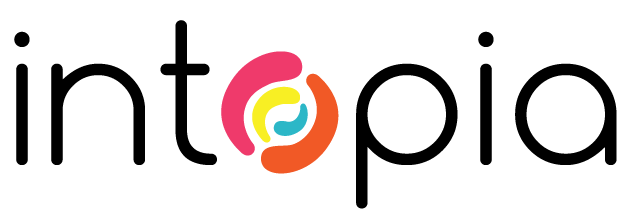
Introduction to digital accessibility
Some definitions
Permanent, temporary, situational
Permanent disabilities
Long-term disabling conditions that cannot be healed.
Temporary conditions
Disabling conditions that pass as the body heals.
- Temporary hearing loss.
- Concussion.
Situational conditions
Disabling conditions created by environments.
- Unable to see a screen due to sunlight.
- Unable to hear audio due to local noise.
- Unable to use a mouse while holding a baby.
What does ‘disability’ mean?
There are three different ways to define the term ‘disability’.
1. Medical model of disability
Defines disability as having a deficit. The medical model wants to ‘treat’ and ‘cure’ differences.
2. Social model of disability
People are disabled by barriers in society.
An example could be a wheelchair user who cannot access a train station as the only access is via stairs.
Using the medical model of disability, the user is disabled by the condition that requires them to use a wheelchair, their impairment.
Using the social model of disability, the user is disabled by the stairs and the station design, not their wheelchair or impairment.
The social model is not about changing people with impairment to accommodate society.
It’s about challenging the physical, attitudinal and social environment to accommodate people living with impairment.
3. Legal definition of disability
The legal definition of ‘disability’ may differ in each country.
Persons are considered to have a disability if they have a limitation, restriction or impairment, which has lasted, or is likely to last, for at least six months and restricts everyday activities.
ADHD, Autism and other neurodivergence can be considered disabilities if they meet the criteria in the Disability Discrimination Act.
Mental illnesses can also be considered disabilities if they meet the criteria in the Disability Discrimination Act.
What does ‘accessibility’ mean?
Accessibility:
Ensuring that your products, services, and facilities meet the needs of people of all abilities.
Digital accessibility includes:
- Websites and web applications.
- Native mobile applications.
- Digital documents (such as PDFs and EPUBs).
- Email.
Any questions or comments?
Is the term ‘disability’ ok?
Some people prefer to be referred to as ‘differently-abled’. Others prefer the term ‘disabled’.
Listen to people
- What we call ourselves (Full 34 secs)
- Just say disabled! (Full 53 secs)
- How to talk about disability 101 (First 50 secs)
- This is your sign to just say disabled (Full 52 secs)
Emily Ladau
Emily is a passionate disability rights activist, writer, speaker, and digital communications consultant who educates people about her life with a physical disability.
Emily has a great book on this topic: ‘Demystifying Disability - What to Know, What to Say, and How to Be an Ally’ (15:40 - 17:52).
Always ask people for their preferences.
Any questions or comments?
What is ‘ableism’?
The discrimination of and social prejudice against people with disabilities based on the belief that these people are inferior.
Ableism can include the following in regard to people with disabilities:
- Generalizations
- Misconceptions
- Harmful stereotypes
Examples of ableism in systems:
- Lack of Compliance with disability rights laws like the ADA.
- Failing to incorporate accessibility into building designs.
- Designing and building inaccessible websites.
Examples of ableist behaviour:
- Assuming that people with disabilities want to be ‘fixed’.
- Mocking people with disabilities.
- Talking down to people with disabilities.
- Questioning whether people are ‘actually’ disabled.
Any questions or comments?
Why should you care about accessibility?
Key reasons to care:
- Legal responsibilities
- Reputation
- Improved user experience
- Commercial incentives
Legal responsibilities
There are two key resources for understanding and meeting digital accessibility obligations in Australia:
- The Disability Discrimination Act 1992
- The Australian Human Rights Commission’s Digital Access Guidelines
1. All public-facing digital products in Australia are required to comply with the ‘Disability Discrimination Act 1992’.
It is unlawful for a person who, whether for payment or not, provides goods or services, or makes facilities available, to discriminate against another person on the ground of the other person’s disability.
2. The Australian Human Rights Commission recently released the Guidelines on Equal Access to Digital Goods and Services.
These guidelines offer practical advice on making websites, apps, and other digital services accessible to people with disability.
Organisations should conform with WCAG 2.2 at a minimum Level AA and consider appropriate Level AAA success criteria such as video transcripts, audio contrast, clear links and section headings.
A number of legal cases have highlighted what can happen when organisations fail to meet these responsibilities.
Some examples:
- 2000: Bruce Maguire v. SOCOG
- 2013: Haraksin v Murrays Australia
- 2015: Gisele Mesnage v. Coles
Reputation
Legal action can be costly, but the damage to an organisation’s reputation could be even worse.
2000: Bruce Maguire v SOCOG
Became a global symbol of inaccessible websites, reputational damage far outweighed small legal costs.
2013: Haraksin v Murrays Australia
National headlines highlighted failure to provide accessible coaches.
2015: Gisele Mesnage v Coles
Mainstream media coverage painted Coles as excluding customers with disabilities.
2022–2024: Jetstar & Qantas complaints
Ongoing press scrutiny over poor treatment of disabled travellers.
Improved user experience
Features designed for people with disabilities often improve the user experience for other groups.
If you provide captions, they help people who are deaf or hard of hearing.
But captions also help people in noisy environments, and people with temporary hearing loss.
If you use good colour contrast, this will help people with low vision or Colour vision deficiency.
But good contrast also helps people looking at screens in bright light and people with temporary vision issues.
If you make all your digital products keyboard accessible, it will help people with no vision and people with limited movement.
But keyboard accessibility also helps people with temporary issues, people whose hands are busy, and power users.
Commercial incentives
Do you know the percentage of people who have some form of disability in Australia?
Some stats
- Australia: 21.4% of the population
- New Zealand: 24.3% of the population
- USA: 26% of the population
These estimates are known to be low, as people:
- May not identify themselves as having a disability.
- May not want to disclose information on their disability.
- May not be aware that they have a disability.
So the real number is likely higher — about 1 in 5 Australians.
Bottom line?
Accessibility does not guarantee revenue growth or new customers.
However, it can reduce friction across the system.
This could be fewer frustrated customers or fewer abandoned flows.
It could also mean less rework and lower servicing costs.
The business case for accessibility:
- Reduce risk
- Reduce inefficiency
- Reduce customer friction
Any questions or comments?
People and assistive technologies
We’re going to look at a range of different people and how they interact with the digital world.
1. People with no vision
May include:
- Blindness
- Legally blind
A person is considered legally blind if they can’t see at six metres what someone with regular vision can see at 60 metres, or if their field of vision is less than 20 degrees in diameter.
May use:
- A keyboard - without a mouse
- Screen reader software (e.g. JAWS, NVDA, VoiceOver, Narrator)
- Refreshable braille devices (e.g. Stand-alone, Smart displays)
May need:
- The ability to navigate using the keyboard only
- Well-structured content (e.g. headings, lists, tables)
- Alternatives for visual content (e.g. images, video)
- Clearly labelled interactive components (e.g. links, buttons)
- Accessible forms
2. People with reduced vision
May include:
- Lens Disorders (e.g. Cataracts)
- Retinal Disorders (e.g. Diabetic Retinopathy)
- Optic Nerve Disorders (e.g. Glaucoma)
- Corneal Disorders (e.g. Keratoconus)
- Refractive and Developmental Disorders (e.g. Astigmatism)
May use:
- System settings (e.g. magnification, font size, spacing, colour)
- Browser-based page zoom (e.g. increase to 400%)
- Increase text-size only (e.g. increase text to 200%)
- Screen magnifier software (e.g. ZoomText)
- Screen reader software (e.g. JAWS, NVDA, VoiceOver, Narrator)
May need:
- Good colour contrast
- Readable fonts
- The ability to magnify or zoom content
- The ability to customise colours
- The ability to customise text and paragraph spacing
3. People with reduced colour vision
Colour vision deficiency (CVD) or Colour blindness, is the decreased ability to see colour or differences in colour.
May include:
- Green-deficient (Deuteranomaly) and Green-Blind (Deuteranopia)
- Red-deficient (Protanomaly) and Red-Blind (Protanopia)
- Blue-deficient (Tritanomaly) and Blue-Blind (Tritanopia)
- Blue Cone Monochromacy (Achromatomaly)
- Monochromacy (Achromatopsia)
May use:
- Colour identification apps (e.g. Seeing AI, TapTapSee, Color Inspector)
- Specialised software (e.g. Visolve)
- Colour-corrective glasses: (e.g. EnChroma)
May need:
4. People with reduced movement
May include:
- Traumatic injuries (e.g. Spinal cord injuries, loss of limbs)
- Full-body conditions (e.g. Spina Bifida, Cerebral Palsy, Multiple Sclerosis)
- Arm & hand conditions (e.g. Osteoarthritis, Rheumatoid Arthritis)
- Other motor-related conditions (e.g. Tremors, Tic disorders)
May use:
- Head pointers
- Mouthsticks
- Sip and puff devices
- Switches
- Eye or head tracking software (e.g. Dynavox, Apple Head Tracking)
- ‘Speech-to-text’ software (e.g. Dragon NaturallySpeaking, Apple Dictation, Windows Voice Access)
May need:
- The ability to navigate using the keyboard only
- Efficient methods of navigating content
- Clear and visible focus states
- Enough time to complete tasks
5. People with varied learning or cognition
May include:
- Intellectual disabilities (e.g. Down Syndrome, Fragile X Syndrome)
- Neurodiverse conditions (e.g. Dyslexia, Dyscalculia, Autism Spectrum Disorder/Condition, Attention Deficit Hyperactivity Disorder)
- Processing differences (e.g. Aphasia, Auditory processing disorders)
- Memory impairments (e.g. Dementia, Alzheimer disease)
May use:
- ‘Text-to-speech’ software (e.g. Microsoft Immersive Reader, Apple Spoken Content)
- ‘Speech-to-text’ software (e.g. Dragon NaturallySpeaking, Apple Dictation, Windows Voice Access)
- Screen masking software (e.g. Read&Write)
- Screen reader software (e.g. JAWS, NVDA, VoiceOver, Narrator)
May need:
- Content that is clearly written and presented
- Navigation that is easy to understand
- Help to avoid mistakes
- Limited distractions
- Processes that do not rely on memory
6. People with reduced or no hearing
May include:
- Hard of Hearing
- Deaf
May use:
- Hearing aids
- Hearing or induction loops
- ‘Speech-to-text’ software (e.g. Dragon NaturallySpeaking, Apple Dictation, Windows Voice Access)
- Text messaging and instant messaging apps
May need:
- Transcript (Text version in separate document)
- Captions (Synchronised text presented within media)
- Sign language translations
- A choice of communication methods
7. People with affected or no speech
May include:
- Fluency Disorders (Stuttering, Cluttering)
- Articulation Disorders (Apraxia of Speech)
- Voice Disorders (Vocal Cord Paralysis)
- Motor Speech Disorders (Dysarthria)
- Functional Speech Disorders (Selective Mutism)
May use:
- Delayed Auditory Feedback devices (e.g. SpeechEasy)
- Voice output communication aids (e.g. Proloquo2Go)
- ‘Text-to-speech’ software (e.g. Microsoft Immersive Reader, Apple Spoken Content)
May need:
- Allow people to finish at their own pace
- Optional methods of communication
Disabilities are varied and complex
- Some people have multiple disabilities or conditions.
- Disabilities may be spectrums.
- Some disabilities change over time.
- Some disabilities change from day to day.
Your customers
Any of these people could be your customers — now or in the future.
Any questions or comments?
What is WCAG?
The World Wide Web Consortium (W3C) develops international standards for the World Wide Web.
One of these standards is the Web Content Accessibility Guidelines - often shortened to ‘WCAG’.
WCAG explains how to make websites and digital content more accessible to people with disabilities.
The current standard is WCAG 2.2, launched on 5 October 2023.
WCAG structure
- Principles
- Guidelines
-
Success Criteria
- Sufficient Techniques
- Advisory Techniques
- Failures
-
Success Criteria
- Guidelines
Principles
These ensure that content is accessible from multiple perspectives.
The four ‘POUR’ principles:
- Perceivable
- Operable
- Understandable
- Robust
Guidelines
These define 12 goals that help achieve each principle.
Success Criteria
The 87 Success Criteria across all the guidelines help assess whether digital content is accessible.
Complaince levels
Each Success Criterion has a Compliance level of ‘A’, ‘AA’, or ‘AAA’.
Level A
This is the minimum level of accessibility and includes basic requirements to make content usable for some people with disabilities.
Level AA
This is the recommended standard for most websites, balancing accessibility with practical implementation.
Level AAA
This is the highest level and includes advanced accessibility features, but it’s not always required for all content.
‘AA’ compliant
In order to be ‘AA’ compliant, sites must meet all ‘A’ and ‘AA’ Success Criteria - 56 criteria in total.
Some important WCAG documents
The following document is normative. That means it contains the official requirements you must meet to be WCAG conformant.
Web Content Accessibility Guidelines 2.2
The official list of success criteria that explain what websites and digital content need to do to be accessible to people with disabilities.
The following documents are informative. They help you understand and apply the guidelines, but they’re not required for conformance.
All WCAG 2.2 Understanding Docs
Explains each success criterion in plain language, helping you understand why it matters and how to apply it.
How to Meet WCAG (Quick Reference)
An interactive checklist that helps you find the specific WCAG success criteria, techniques, and tips you need based on your role or task.
Two tools
Accessibility Not-Checklist (BETA)
A tool that lets you sort and filter WCAG success criteria and best practices by role, topic, and project phase.
Accessibility Acceptance Criteria (ALPHA)
A tool that helps you generate clear, detailed accessibility acceptance criteria for user stories and digital tasks.
Accessibility testing tools: Strengths and weaknesses
There is a wide range of accessibility testing tools that can be used to identify and address accessibility issues.
All accessibility testing tools have limitations.
Regardless of which automated testing tool you use, they all only cover about 25-30 percent of WCAG requirements, and the remainder of the requirements need manual testing.
If an accessibility testing tool passes a website, this doesn’t necessarily mean the site is accessible.
Most accessibility testing tools cannot detect the following:
1. Meaningful use of content and context
Tools can’t judge if headings, links, or alt text make sense in context.
2. Visual focus indicators
They may detect a focus style but can’t confirm if it’s visible or meets contrast requirements.
3. Logical reading and interaction order
They don’t assess whether the content order is logical for assistive tech or keyboards.
4. Keyboard accessibility in complex components
They can’t fully test interactive behaviour in menus, modals, or custom controls.
5. Touch target size and spacing
They don’t reliably detect if buttons are large enough or spaced appropriately.
6. Error prevention and recovery
They can’t assess whether users are guided to avoid or fix input errors.
7. Consistent, understandable language
They don’t judge tone, clarity, or reading level of written content.
8. Timing and animation issues
They don’t detect timeouts, motion triggers, or options to pause animations.
9. Captions and transcripts
They can’t confirm if captions or transcripts are present, accurate, or synchronised.
10. Authentic user experience for people with disabilities
They don’t simulate real use by screen reader, voice, or switch users.
However, these tools are still very useful - as long as we are aware of their strengths and weaknesses.
Accessibility testing tools: An overview
Let’s quickly run through some of the testing tools available.
Enterprise & SaaS Platforms
- Deque (Axe Monitor / DevTools Pro / Auditor)
- Level Access
- TPGi ARC Platform
- Siteimprove
- Acquia Optimize (used to be Monsido)
- Silktide
Browser extensions
- Lighthouse (Installed as part of Chrome)
- axe DevTools (Chrome, Firefox, Edge)
- Accessibility Insights for Web (Chrome or Edge)
- Wave Evaluation Tool (Chrome, Firefox, Edge)
- Web Developer extension (Chrome, Firefox or Opera)
- ARIA DevTools (Chrome, Firefox)
Bookmarklets
Colour contrast tools
- Colour Contrast Analyzer (CCA) (Mac, Windows)
- WebAIM Color Contrast Checker (Web)
- Tanaguru contrast finder (App)
- Stark (Figma, Sketch and Adobe XD Plugins)
Automated mobile tools
Content testing tools
Screen readers
- JAWS - Job Access With Speech (Windows)
- NVDA - NonVisual Desktop Access (Windows)
- VoiceOver (MacOS and iOS)
- TalkBack (Android)
Comparisons
Discussion
- Have you used any of these tools in the past?