Slide instructions
SPACEBAR to move forward through slides.
SHIFT & SPACEBAR to move backwards through slides.
LEFT ARROW & RIGHT ARROW to move through sections.
ESC to see overview and ESC again to exit.
F to enter presentation mode and ESC to exit.
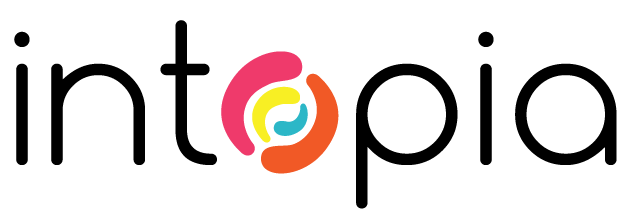
Usability testing with people with disabilities
Acknowledgement of country
I'd like to acknowledge the Traditional Owners of the lands on which I am presenting today.
In my case, this is the Cammeraygal people of the Guringai tribe of the Eora nation.
I'd like to pay my respects to Elders past and present, and extend that respect to all First Nations people present today.
Some introductions
My name is Russ Weakley:
- 1995 - 2003: Web designer
- 2003 - 2020: Front end to Design systems
- 2020 - 2025: Accessibility specialist
- Passionate about accessibility since 2003
Observing people in action
One of the most important things you can do if designing or building a product is to spend time observing people.
In the digital world, this means observing people interact with web content, web apps, native apps.
And, you should engage with a diverse range of people, including those with disabilities.
But what does this engagement actually mean?
Discussions and interviews
- Talk to diverse groups of people.
- Find out how they interact with the digital world.
- Find out their needs and frustrations.
User testing
- Clearly defined, real-world tasks.
- Ideally, observe people in their own enviroments, using their own setups.
Common realisations:
- Everyone is unique.
- Everyone approaches tasks in their own way.
- Don’t assume too much about any group of people.
Some stories
From early 2003 onwards, a colleague and I regulary met people with a wide range of disabilities.
We went to their houses or offices, we asked them questions about their experience, and we observed them in action.
For this presentation, I’m going to share some different stories about things we observed over the years.
In most of these stories, I’m using fake names so as to protect the innocent!
1. Barry and colour
Problem
Barry did not notice a series of error messages in a complex form because the errors were flagged using colour-alone.
Result
Barry was frustrated that the form would not submit and had to ‘discover’ the error messages after some hunting around.
Take aways
- Focus management is critical for all users.
- Do not use colour alone to signify anything critical - links, error states etc
2. Mary and the flyout menu
Let’s look at ZoomText (Screen magnifier software) in action.
Problem
Mary did not notice a flayout menu that would slide in from the right side of the screen because her screen magnitication did not show this portion of the screen.
Result
Mary was not able to access her banking details and so could not complete the task.
Take aways
- As before, focus management is critical for all users.
- Be aware that proximity is important and users may only see a portion of the screen.
3. Mary and the invisible form fields
Problem
Mary had her ZoomText on a yellow and black colour setting - which radically altered the colours on screen. Some softer colours, like form field borders, were not displayed at all.
Result
Mary was not able to determine that the page contained form fields and could not complete the task.
Take aways
- Colour contrast also also critical for UI components, like inputs!
4. Judith and tabbing
Let’s look at a Head wand in action.
Problem
On a complex site, Judith needed to navigate to some content within the page, but there was no skip link. This meant that she had to TAB hundreds of times to get to the desired content.
Result
Judith had to TAB hundreds of times to get to the desired content.
Take aways:
- Use skip links to allow users to bypass blocks of content that are repeated on multiple Web pages.
5. Judith and the missing focus states
Problem
Judith relies on keyboard navigation, and therefore needs to see which element is currently in focus. Unfortunately, the site was designed without an identifiable focus states for interactive elements.
Result
Judith was not able to identify when focus was on links or buttons and could not use the site.
Take aways:
- Make focus states clearly visible.
6. Screen reader users and data tables
We conducted user testing sessions with a range of screen reader users, to observe how they would interact with complex tables.
Take aways:
- People used different methods to navigate pages.
- People may not be able to afford the latest technologies.
- People have a wide range of technical competency.
7. Steve and Dragon
Let’s look at Dragon Naturally Speaking in action.
Recently, I observed Steve performing some user testing tasks on a Government website.
Take aways:
- Steve can do everything that any other user could do, he just may need extra time.
- Allow users to extend any time on tasks.
8. Bruce and his refreshable braille device
Let’s look at a Refreshable braille display in action.
Bruce was able to perform some user testing tasks more quickly and efficiently than fully-sighted users.
Take aways:
- While many people with disabilities may need additional time to complete tasks, this is not true for everyone.
- Semantic markup allows users to more quickly and effectively navigate content.
9. Damien and face tracking
Let’s look at a Controlling your mac with head movement and facial gestures.
Problem
Damien expressed frustration at having to type information rather than use dropdowns or autocomplete.
Take aways:
- Be aware that some users cannot easily type.
- Autocomplete, dropdowns and date pickers are good for some users.
10. Jeff and head trauma
Problem
Jeff had issues with short-term memory, and emotional regulation.
Result
Complex processes were extremely hard, and he would sometimes become frustrated.
Take aways:
- Be aware that some people may have trouble understanding or remembering complex tasks.
- Breaking complex tasks down into simpler tasks, and use clear instructions
Final thoughts
If you are designing or building any digital product, you should test it as early and often as possible.
Preferrably with real users and preferrably in their own environments.
Make sure to include a wide range of diverse audiences - gender, sexuality, identity, ethnicity, socio-economic status etc.
Thier lived experience could provide you with valuable insights.